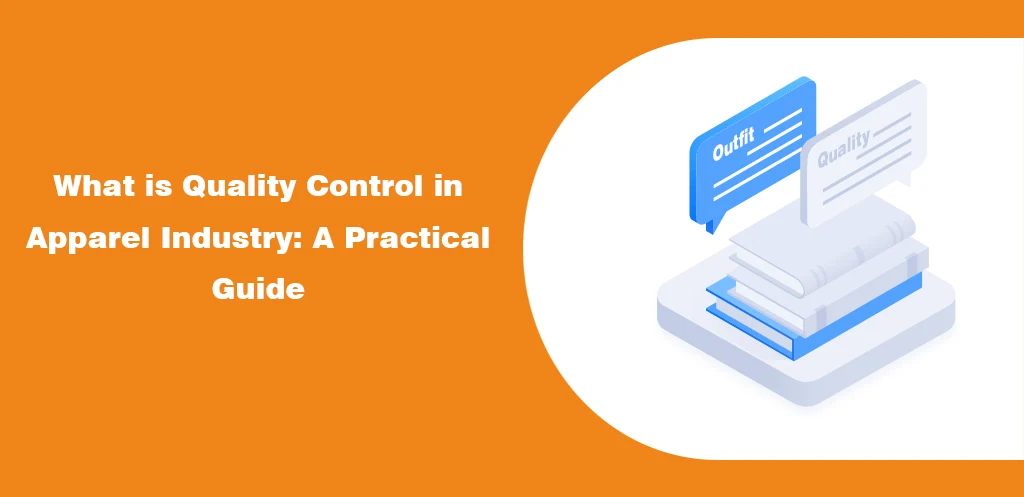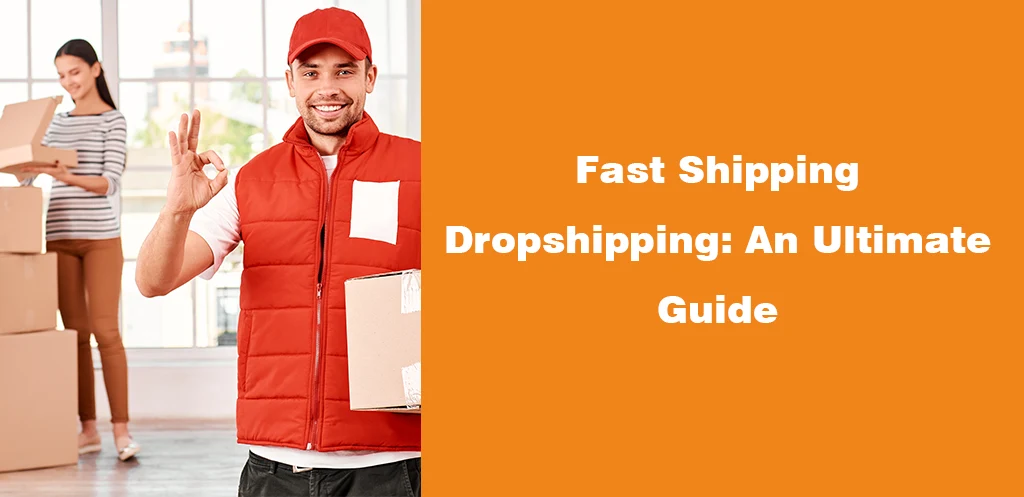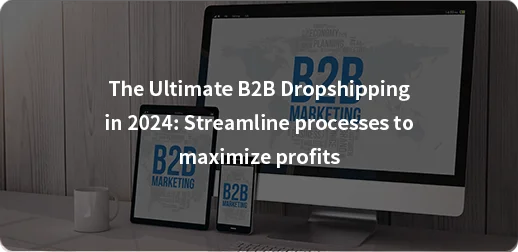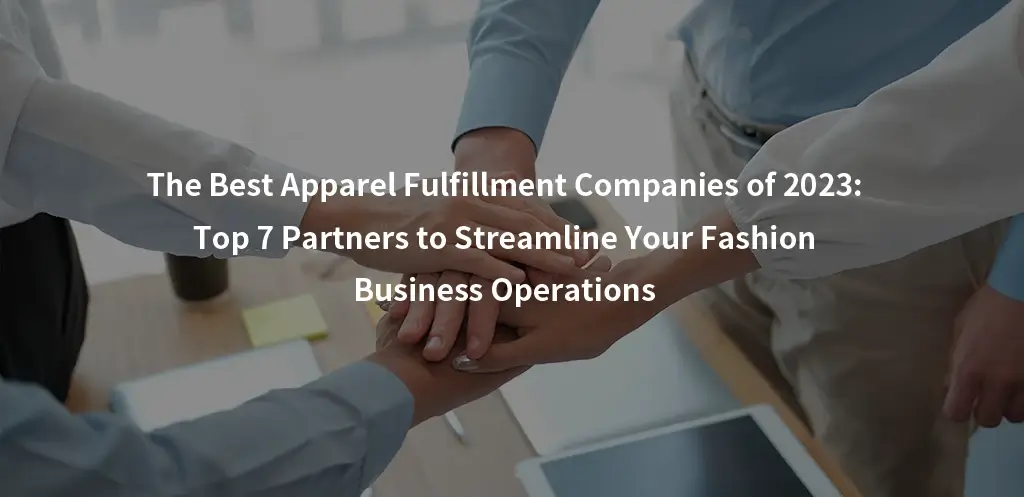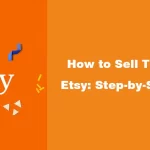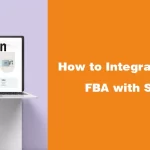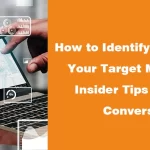Many of us only perceive Pinterest as a personal mood board or a go-to platform for appealing visuals. If you’re one of those people, it might come as a shocker that Pinterest is rated as one of the most influential platforms. But what does that have to do with e-commerce?
Pinterest has gradually become an all-in-one platform. Once a social app for getting wedding theme ideas or your next wardrobe collection is now the one-stop-shop for millions of online buyers.
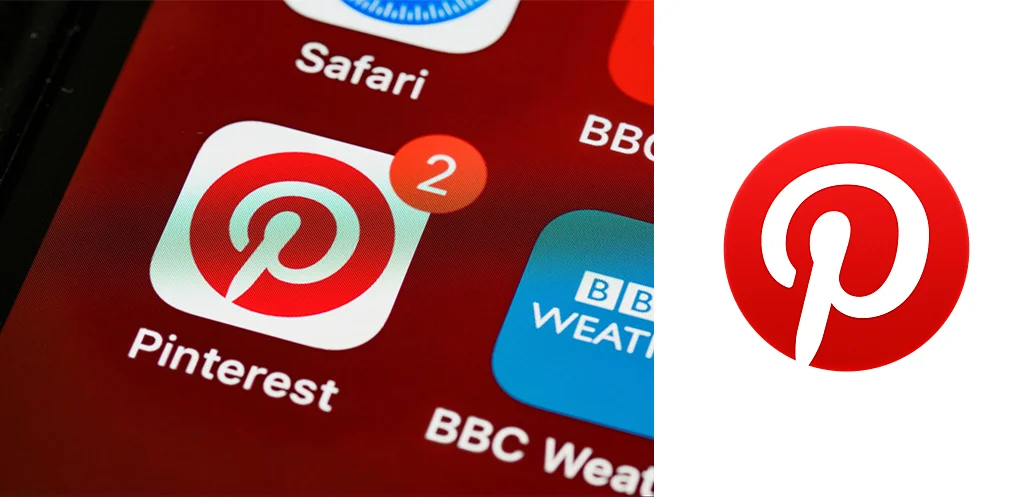
For this reason, e-commerce sellers are quickly jumping onto the Pinterest bandwagon. While social media presence has always been integral for sellers, Pinterest can scale your sales to new levels.
So, how do you get started? Stay with us for a complete guide to selling on Pinterest.
Is Selling on Pinterest Worth It?
As an e-commerce seller, you’d be wondering if investing your time and efforts on one extra social media platform is worth the hassle.
In the past 13 years since its launch, Pinterest has gained a massive audience – 450 million active users to be exact. In fact, 25% of its daily users scroll through the app with the intent of shopping. If those stats don’t convince you, the average order value on Pinterest is $54, higher than any other platform.
Pinterest is an incredibly user-friendly platform. The platform has features that allow buyers to shop directly from the platform, saving them the trouble of redirecting to other links. 47% of users prefer Pinterest over any other platform for shopping needs.
In case you opt for paid ads, the return on investments (ROI) is 4X on average! For sellers in the makeup or home decor niche, you’re in for a bonus. Users can try out products using Pinterest’s augmented reality (AR) feature, ultimately, increasing the number of shoppers on the platform.
Ready to start selling on Pinterest? Let’s get started!
Step-by-Step Guide to Selling on Pinterest
Now that you have a better insight into Pinterest and all its benefits, you’d want to start selling on it. For starters, you don’t need to look into how much money you have saved. Selling on Pinterest is completely free!
Not sure where to get started, though? Follow this step-by-step guide to launch your Pinterest store within no time.
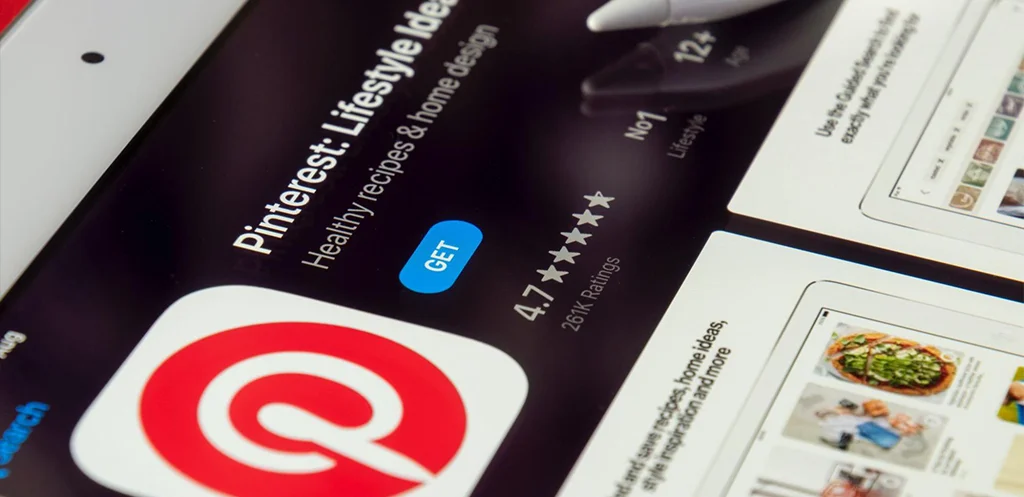
1.Set Up a Business Account
First things first, you need to have Pinterest on your device. If you’re using a laptop or desktop computer, simply open the website. Alternatively, you can also download the app on your phone.
Next, there are two ways you can set up a business account: create a new account or convert your existing personal account.
Create a New Account
To create a new account, open the Pinterest business page. Sign up using your contact details and business information. Next, you’ll need to choose your business focus, Pinterest goals, and business description.
Convert Your Personal Account
Alternatively, you can convert your personal account to a business account within a few minutes as well. Log into your Pinterest account. Then, click on your profile icon for the drop-down menu.
Depending on your device, you’ll either see ‘add a free business account’ or account management. Finally, click on ‘convert to business account’ or the ‘get started’ button. Again, you’ll be prompted to add your business details.
Once again, you’ll need to enter your business details.
The final steps include selecting the e-commerce platform you’re selling on and whether you’re interested in paid marketing for your products. Select the options accordingly.
2.Add Your Website
If you have an existing website for your brand, time to cash it! If not, you can skip this step for the time being.
With this option, you can source your website content to Pinterest. Besides that, you’ll be able to gain access to analytics for any content that is used on Pinterest by your business account or other users.
Another benefit is that your website becomes more visible to Pinterest users. They’ll be able to find it easily on your profile. As a result, you can expect increased website traffic from users interested in your brand or products.
To do this, click on your profile icon and go to settings. Select claimed accounts and enter your website URL. It’s important to note that you can only add a single website URL to one Pinterest business account.
Once you’ve clicked on ‘Claim Your Website,’ Pinterest requires you to verify it. There are multiple options to do this, including adding a meta tag, uploading an HTML file, or adding an HTML tag to name a few.
For further information, Pinterest guides can take you through the verification process step-by-step.

3.Connect Your E-Commerce Store
Let’s move on to the most important step: integrating your e-commerce store with your Pinterest. By doing this, you can pull product information directly from your website and tag your pins.
Pinterest has official partnering platforms that enable quick integration, including Shopify, Square, Squarespace, and BigCommerce. The platform itself also has detailed guides on how to integrate each store with your Pinterest account.
Square
- Sign in to the Online Store in your Square Dashboard.
- Click Site Settings > Integrations.
- Click the Pinterest Verification and Conversion Tag dropdown.
- Click Verify and add a tag.
- Allow authorization.
Squarespace
- Go to Settings > Connepaidcted Accounts in your Squarespace account.
- Search for Pinterest in the options and log in to your Pinterest account.
- Allow authorization to connect.
- Select whether you want automatic image posting on Pinterest.
- Click the save option.
Bigcommerce
- Go to Store Setup > Marketing Channels in your Bigcommerce account.
- Click Add Channel and select Pinterest.
- Connect your Pinterest business account.
- Verify your domain.
Shopify
- Go to Apps > Pinterest in your Shopify account.
- Click Install app.
- Connect your Pinterest business account.
- Verify your domain.
4.Create Pins
The visual images on your Pinterest account reflect your brand’s image. Instead of a haphazard visual catastrophe, this is where you want to align your brand’s personality to your Pinterest content.
Think about your brand’s color palette, tone of voice, and aesthetics. Ensure that any pins you create on Pinterest include those core elements. This helps users instantly recognize your brand over time once they see a pin pop up.
With that said, product branding isn’t something that’s up every entrepreneur’s alley. If you’re not one of that crew, focus on your business operations while we, at GloballyFulFill, take care of that for you with our product branding services.
If you want your pins to stand out on users’ feeds, it’s best to follow the most effective tips for this platform. These practices included vertical images with a 2:3 ratio, highlighting your product, including logos, ensuring the text is readable, and including an active link.
5.Build Pinterest Boards
Pinterest is all about themes. If you’ve ever explored the site, you’d know that you can find entire Pinterest boards dedicated to outfits, accessories, shoes, home decor; just about anything to be precise.
But what’s all that got to do with entrepreneurs like you launching a store on Pinterest? It’s time to sit down and devise a plan for organizing your images on different Pinterest boards.
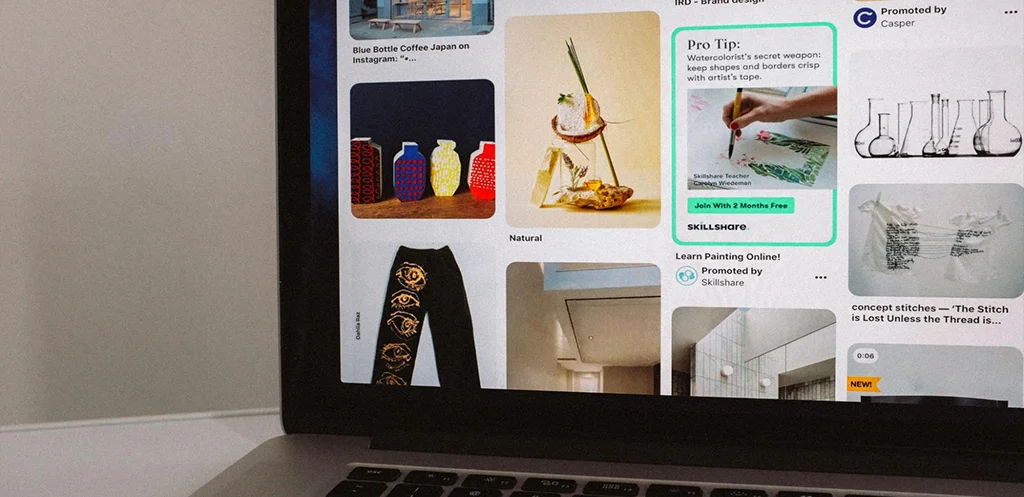
For instance, if you sell home decor items, you can categorize boards based on rooms, styles, functions, product categories, and a lot more. For clothing sellers, the doors are even wider. You can create Pinterest boards for different fashion styles, outfit ideas, trending items this season, etc.
Pinterest boards are also a great way to engage with the online community. While it’s ideal to maximize your own content, you can also repin images from other users in the same categories.
6.Enable Rich Pins
If you’ve heard the term ‘rich pins’ floating around but have no idea what it is, let’s start with that. Rich pins are a Pinterest feature that allows sellers to automatically pull information from their websites, such as product pricing, descriptions, etc.
Enabling this feature is slightly more complex, though. It involves adding product metadata to your website and verifying it through your Pinterest business account. Additionally, you’ll need to wait a few hours to get approval.
With that said, once your rich pins are validated by Pinterest, you can take a seat and relax.
Everything on your website containing metadata will automatically appear on your new pins as rich pins. Even with existing pins linking to catalogs or product web pages that have correct metadata, your existing pins will get updated with rich pins as well.
7.Focus on SEO
Ever felt like your posts don’t get the same amount of traction after a few days or weeks, at best, on platforms like Instagram? Luckily, that’s not the case with Pinterest. No matter how old your pins get, with the right keywords in place, users can find them years later, too.
How do you get there? By applying SEO tactics that will keep your content emerging in your target audience’s feed, of course! The following top SEO strategies for Pinterest will help you get on the right track:
- High-Quality Visuals: Considering Pinterest is practically a visual search engine, nothing beats original, high-definition images. That’s what Pinterest users are out to get, and that’s what you need to deliver first and foremost.
Can’t get the right HD images that put your products in the spotlight? If you have an apparel or clothing business, our photography and videography services will make sure your products stand out from the crowd on Pinterest.
- Alt Text Images: With the importance of accessibility increasing, you don’t want to forget adding alt text to images. Not only does this help your content get through to people who have trouble viewing images, but also helps in SEO. Keep alt texts simple yet descriptive.
- Ranking Keywords: The best way to get an idea of high-ranking keywords on Pinterest in your domain is to look up competitors. You can even go on Pinterest Trends or the search tab. Use these keywords in your title, meta tag, and descriptions.
- Clear Descriptions: Pinterest users don’t want long paragraphs as descriptions when they open an image for details. Therefore, stick to short descriptions that hit the spot and can quickly get the information across.
8.Consider Paid Marketing
Unlike other social media platforms, Pinterest doesn’t cut corners on pushing organic content forward. However, as we mentioned before, putting in a bit of money for paid ads can result in massive ROI and conversion numbers on the platform.
Don’t want to miss out on potential customers that haven’t discovered your profile yet? Time to set up paid ads. Head to ads.pinterest.com. Create an ad campaign and choose the pins you want to boost. The platform will guide you step-by-step in choosing your campaign goals, budget, and target audience.
You might also want to check out our guide for the best advertising tips for e-commerce brands in 2023 if you want to gain a better understanding of paid advertising to gain more customers.
In case you’re wondering what type of pins you can boost through paid marketing – Pinterest allows numerous options. You can opt for standard ads that come up on top search results, carousel ads with multiple visuals in one linking to different websites, video ads, and shopping pins with pricing, product, and review details.
9.Track Your Performance
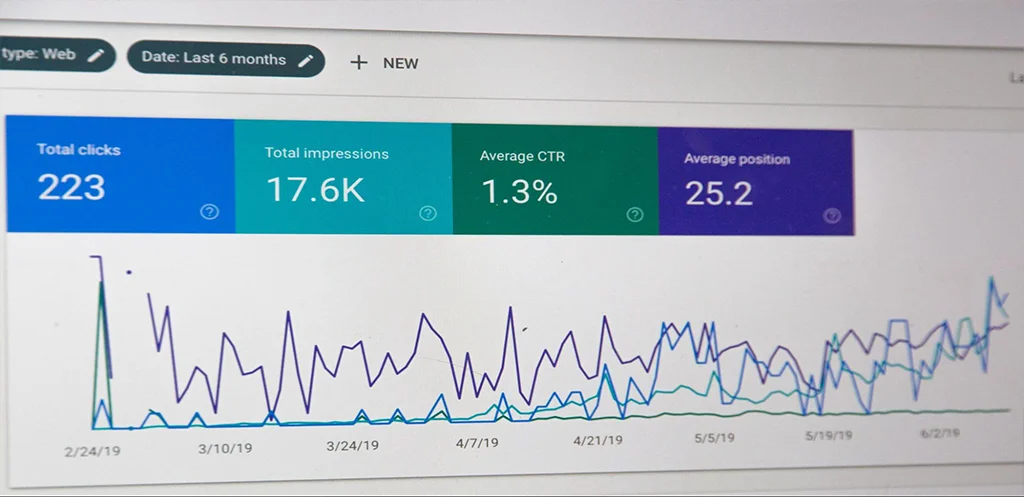
If you want to make the most of your Pinterest profile, you don’t want to overlook the analytics powerhouse on this platform. With a deeper insight into your business’s progress and where it’s headed, you can plan your Pinterest strategy better.
If you’re worried about having to spend on this feature, it’s 100% free. Now, if you imagine that the dashboard would lack advanced features considering there’s no one-time payment or subscription plan, you’re in the wrong once more. Pinterest has one of the most powerful analytics dashboards out there.
To access the dashboard, go to your main business dashboard. Next, you’ll find the ‘Analytics’ button in the menu options. Here, you’ll find complete data for every content posted on your business account, organic and paid.
As an overview, your analytics dashboard will allow you to view your top pins, top boards, impressions, engagements, and outbound clicks to your store and website. You can also filter the data through date, such as weekly, monthly, or quarterly reports.
With this data at your fingertips, you can get a better view of what’s working for your Pinterest account, and what isn’t. Look into what kind of content your followers prefer and adjust your upcoming content strategy accordingly.
Final Verdict
Adding another social media platform to boost your sales can sound scary. Without knowing where to start, it’s easy to get sidetracked. Luckily, by now, you should know all the steps you need to launch your Pinterest business profile.
We’ve also mentioned the most effective tactics to ensure that your sales soar through within no time. Remember, the trick is to stay consistent and refine your content game and you’ll be a Pinterest maestro sooner than later!